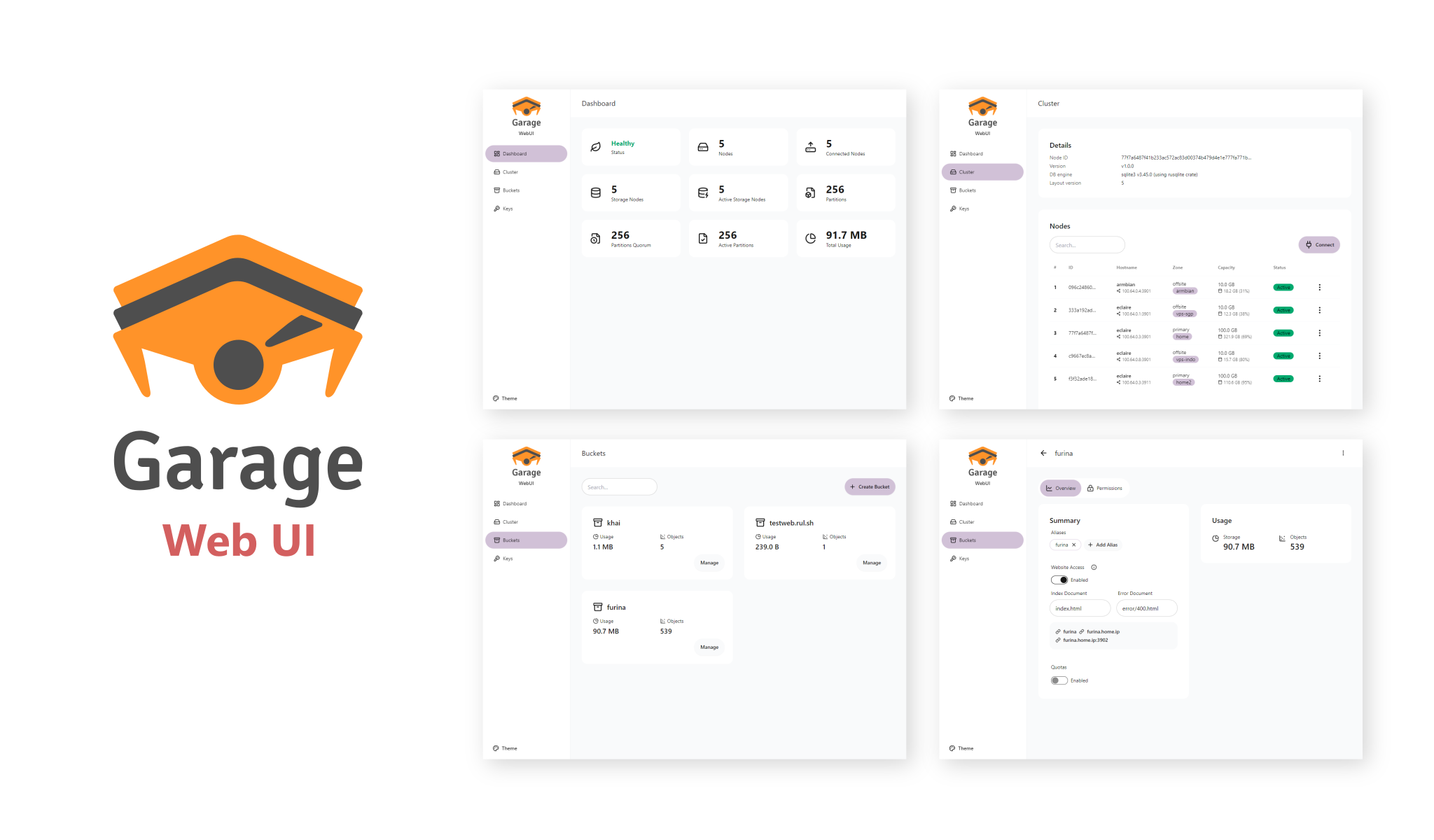Garage Web UI
A modern admin web UI for Garage v2, a self-hosted, S3-compatible, distributed object storage service.
[ Screenshots | Install Garage | Garage Git ]
Features
- Garage health status
- Cluster & layout management
- Create, update, or view bucket information
- Integrated objects/bucket browser
- Create & assign access keys
Installation
The Garage Web UI is available as a single executable binary and docker image. You can install it using the command line or with Docker Compose.
Docker CLI
docker run -p 3909:3909 -v ./garage.toml:/etc/garage.toml:ro --restart unless-stopped --name garage-webui ghcr.io/khairul169/garage-webui:latest
Docker Compose
If you install Garage using Docker, you can install this web UI alongside Garage as follows:
services:
garage:
image: dxflrs/garage:v2.0.0
container_name: garage
volumes:
- ./garage.toml:/etc/garage.toml
- ./meta:/var/lib/garage/meta
- ./data:/var/lib/garage/data
restart: unless-stopped
ports:
- 3900:3900
- 3901:3901
- 3902:3902
- 3903:3903
webui:
image: ghcr.io/khairul169/garage-webui:latest
container_name: garage-webui
restart: unless-stopped
volumes:
- ./garage.toml:/etc/garage.toml:ro
ports:
- 3909:3909
environment:
API_BASE_URL: "http://garage:3903"
S3_ENDPOINT_URL: "http://garage:3900"
Without Docker
Get the latest binary from the release page according to your OS architecture. For example:
wget -O garage-webui https://github.com/khairul169/garage-webui/releases/download/1.1.0/garage-webui-v1.1.0-linux-amd64
chmod +x garage-webui
sudo cp garage-webui /usr/local/bin
Run the program with specified garage.toml config path.
CONFIG_PATH=./garage.toml garage-webui
If you want to run the program at startup, you may want to create a systemd service.
sudo nano /etc/systemd/system/garage-webui.service
[Unit]
Description=Garage Web UI
After=network.target
[Service]
Environment="PORT=3919"
Environment="CONFIG_PATH=/etc/garage.toml"
ExecStart=/usr/local/bin/garage-webui
Restart=always
[Install]
WantedBy=default.target
Then reload and start the garage-webui service.
sudo systemctl daemon-reload
sudo systemctl enable --now garage-webui
Configuration
To simplify installation, the Garage Web UI uses values from the Garage configuration, such as rpc_public_addr, admin.admin_token, s3_web.root_domain, etc.
Example content of garage.toml for Garage v2:
metadata_dir = "/var/lib/garage/meta"
data_dir = "/var/lib/garage/data"
db_engine = "sqlite"
replication_factor = 3
compression_level = 2
rpc_bind_addr = "[::]:3901"
rpc_public_addr = "localhost:3901" # Required for Web UI
rpc_secret = "YOUR_RPC_SECRET_HERE"
[s3_api]
s3_region = "garage"
api_bind_addr = "[::]:3900"
root_domain = ".s3.domain.com"
[s3_web] # Optional, if you want to expose bucket as web
bind_addr = "[::]:3902"
root_domain = ".web.domain.com"
index = "index.html"
[admin] # Required for Web UI
api_bind_addr = "[::]:3903"
admin_token = "YOUR_ADMIN_TOKEN_HERE"
metrics_token = "YOUR_METRICS_TOKEN_HERE"
However, if it fails to load, you can set API_BASE_URL & API_ADMIN_KEY environment variables instead.
Environment Variables
Configurable envs:
CONFIG_PATH: Path to the Garageconfig.tomlfile. Defaults to/etc/garage.toml.BASE_PATH: Base path or prefix for Web UI.API_BASE_URL: Garage admin API endpoint URL.API_ADMIN_KEY: Admin API key.S3_REGION: S3 Region.S3_ENDPOINT_URL: S3 Endpoint url.
Authentication
Enable authentication by setting the AUTH_USER_PASS environment variable in the format username:password_hash, where password_hash is a bcrypt hash of the password.
Generate the username and password hash using the following command:
htpasswd -nbBC 10 "YOUR_USERNAME" "YOUR_PASSWORD"
If command 'htpasswd' is not found, install
apache2-utilsusing your package manager.
Then update your docker-compose.yml:
webui:
....
environment:
AUTH_USER_PASS: "username:$2y$10$DSTi9o..."
Running
Once your instance of Garage Web UI is started, you can open the web UI at http://your-ip:3909. You can place it behind a reverse proxy to secure it with SSL.
Development
This project is bootstrapped using TypeScript & React for the UI, and Go for backend. If you want to build it yourself or add additional features, follow these steps:
Setup
git clone https://github.com/khairul169/garage-webui.git
cd garage-webui && pnpm install
cd backend && pnpm install && cd ..
Development with Docker
For development with Docker, a docker-compose.dev.yml file is provided with 4 Garage v2 instances:
# Create necessary directories for Garage data
mkdir -p dev.local/data-garage/meta dev.local/data-garage/data
mkdir -p dev.local/data-garage2/meta dev.local/data-garage2/data
mkdir -p dev.local/data-garage3/meta dev.local/data-garage3/data
mkdir -p dev.local/data-garage4/meta dev.local/data-garage4/data
# Generate a secure RPC secret using OpenSSL
# The rpc_secret is used to secure communication between Garage nodes
RPC_SECRET=$(openssl rand -hex 32)
echo "Generated RPC secret: $RPC_SECRET"
# Copy the template configuration files and replace CONTAINER_NAME with the actual container name
# Using sed with empty string after -i for macOS compatibility
cp garage.toml.template dev.local/garage.toml && sed -i '' "s/CONTAINER_NAME/garage/g; s/dev-garage-secret/$RPC_SECRET/g" dev.local/garage.toml
cp garage.toml.template dev.local/garage2.toml && sed -i '' "s/CONTAINER_NAME/garage2/g; s/dev-garage-secret/$RPC_SECRET/g" dev.local/garage2.toml
cp garage.toml.template dev.local/garage3.toml && sed -i '' "s/CONTAINER_NAME/garage3/g; s/dev-garage-secret/$RPC_SECRET/g" dev.local/garage3.toml
cp garage.toml.template dev.local/garage4.toml && sed -i '' "s/CONTAINER_NAME/garage4/g; s/dev-garage-secret/$RPC_SECRET/g" dev.local/garage4.toml
# Setup environment variables
cp .env.example .env
cp backend/.env.example backend/.env
# Start the Garage containers
docker-compose -f docker-compose.dev.yml up -d